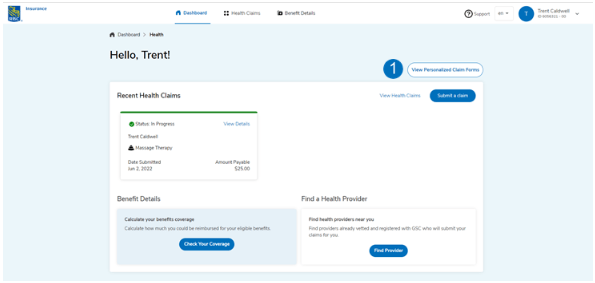Managing your online group benefits
Welcome
Designed exclusively for Plan Members with our health and dental benefit coverage, the Online Group Benefit Solutions service provides you with secure and quick access to:
- Your health and dental claims information
- Submitting a claim online
- Your statements
- Benefit eligibility information
- Drug coverage look up
- Find a Provider
- Printing personalized health and dental claims forms
- Setting up direct deposit
- Printing your Group Benefit ID Card
- Your digital Wellness Program, Employee Assistance Program, and many other wellbeing services and valuable discounts
- Checking the status of your Health Spending Account and Wellness Spending Account (if applicable)
Enrolling online
If you are new to our Online Group Benefit Solutions service and you have received your Group Benefit ID Card and your plan effective date has passed, select Enrol Now and Begin Enrolment.
It will take approximately 3 minutes to set up your online profile and enrol. Once enrolled you will get immediate access to your health and dental benefits information.
Not sure how to enrol online? Check our step-by-step demo.
Home
Policy summary page
The home page displays the policies you have with RBC Insurance. From this page you can access Submit Claim and More:
Submit Claim
- Health/Dental – Submit an online health and dental claim
- Travel – Digital claims portal where you can register, submit a claim online, and check the status of existing claims
- Other Group Claim Forms – Health & Dental, Life, AD&D, Attending Physician Statements, Disability, Critical Illness, and more
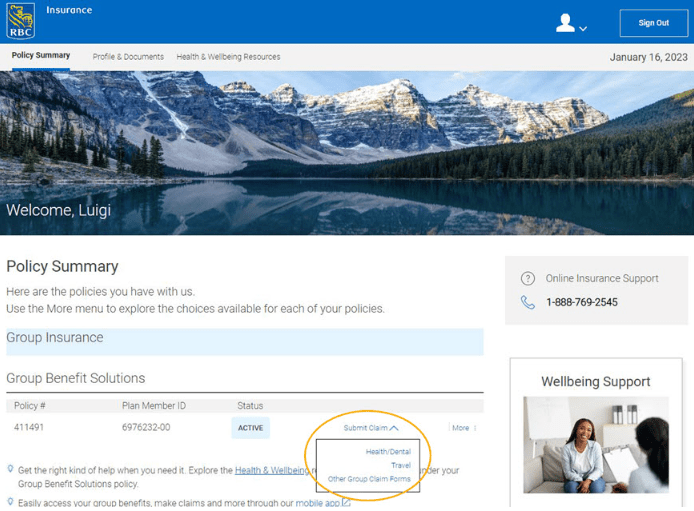
More
- Check Coverage Details – Select to view your current benefits eligibility and coverage information
- View Health/Dental Claims – Check on the status of existing and past claims
- Manage Health Benefits – Navigate to your Health dashboard where you can select to view your coverage, submit a claim or manage information about your benefits plan, eligibility, claims information and more
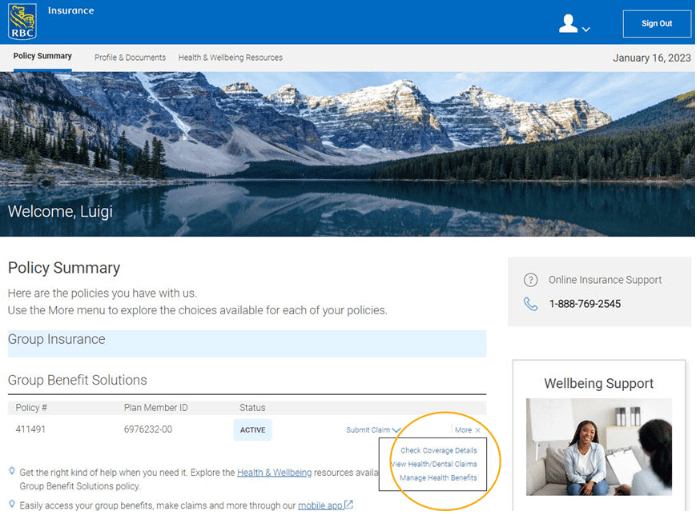
Profile & documents
Navigating to the Profile & Documents tab on the homepage allows you to securely update your client profile, including:
- Profile information like your communications e-mail, mailing address, and contact phone number
- Security information like your sign in e-mail, password and phone number
Not sure how to update your client profile? Check out our step-by-step demo.
Health & wellbeing resources
Access specialized services through the Health & Wellbeing Resources tab such as:
- Mental health support
- Wellness and overall wellbeing resources
- Discounts
- And so much more
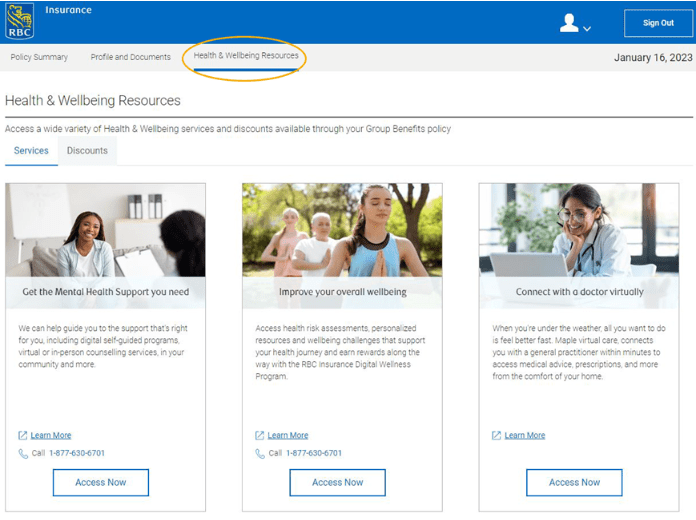
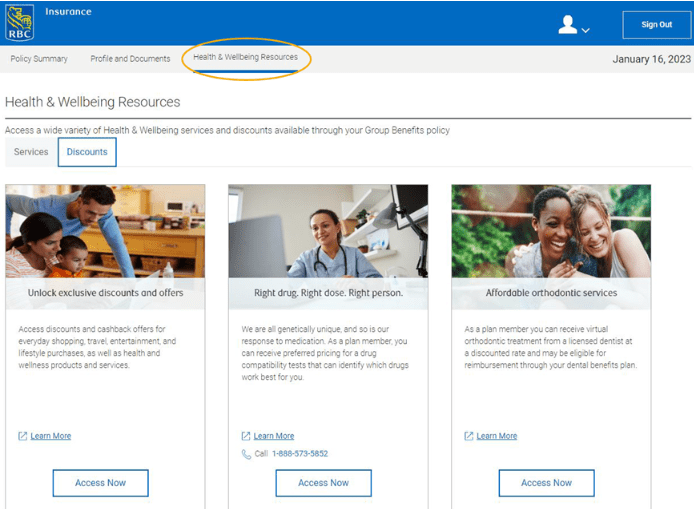
Health dashboard
By selecting More and navigating to the Manage Health Benefits option on the Home page, you will be sent to your Health Dashboard.
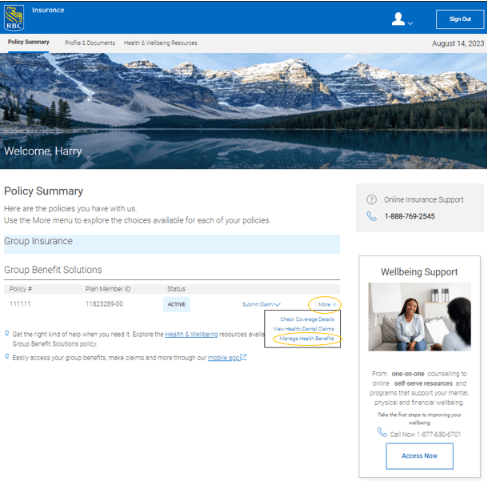
Health dashboard
The Health Dashboard has shortcuts to the most commonly used features:
- Health Claims
- Benefit Details
- Check Your Coverage
- Find a Provider
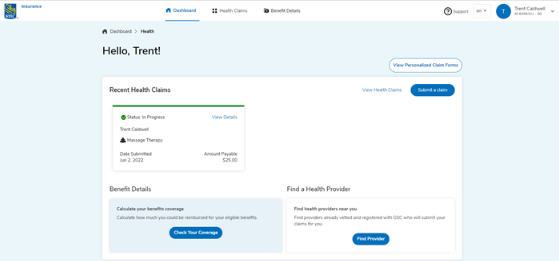
Find a provider
You can use the Find a Health Provider search tool to find a service provider located near you. Please note that only providers who are registered with RBC Insurance and have the ability to bill RBC Insurance directly will be displayed.
Not sure how to find a provider? Check our step-by-step demo.
Drug coverage search
By selecting More and navigating to the Check Coverage Details option on the Home page, you will be sent to your Benefit Details page where you can check coverage and eligibility under your plan or view your benefits booklet.
Not sure how to check coverage details? Check our step-by-step demo.
Manage health benefits
By selecting More and navigating to the Manage Health Benefits option on the Home page, you will be sent to your Health Dashboard.
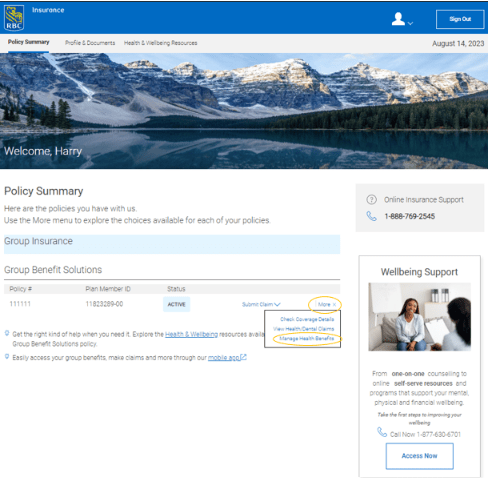
From here, select your plan member profile at the top right corner, then select Account (1) .
The Account section provides convenient access to information about your benefits eligibility, benefits booklet, your RBC Insurance ID Card, direct deposit, and legal information.
Select the Coverage tab (2) to access your ID Card, Benefit Booklet and Summary of Information.
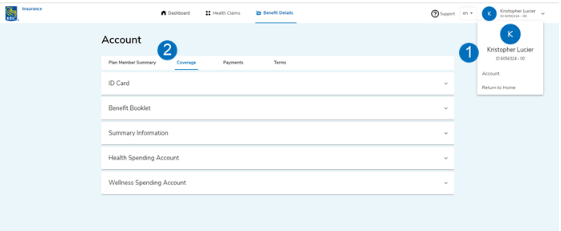
ID card
By selecting More and navigating to the Manage Health Benefits option on the Home page, you will be sent to your Health Dashboard.
Not sure how to access your Group Benefits ID Card? Check out our step-by-step demo.
Direct deposit
By selecting More and navigating to the Manage Health Benefits option on the Home page, you will be sent to your Health Dashboard.
Not sure how to set up direct deposit? Check out our step-by-step demo.
Dependent management
By selecting More and navigating to the Manage Health Benefits option on the Home page, you will be sent to your Health Dashboard.
Not sure how to manage your dependent changes? Check out our step-by-step demo.
Benefit eligibility
By selecting More and navigating to the Check Coverage Details option on the Home page, you will be sent to your Health Dashboard to view your benefit details.
Not sure how to check benefits eligibility? Check our step-by-step demo.
Health claims
By selecting Submit Claim and navigating to the Health/Dental option on the Home page, you will be sent to the claim submission page
Not sure how to submit a claim? Check our step-by-step demo.
Spending Account (if applicable)
By selecting More and navigating to the Manage Health Benefits option on the Home page, you will be sent to your Health Dashboard.
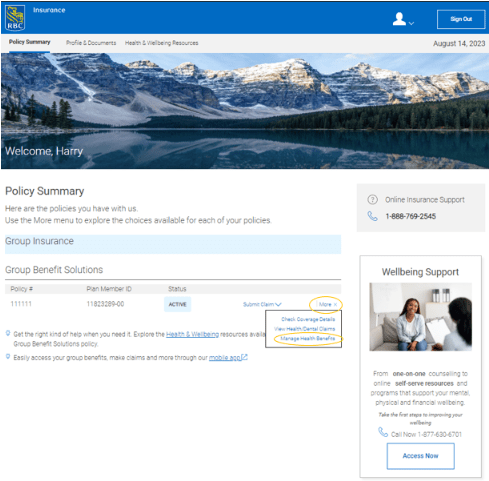
From the Health Dashboard, you can select your plan member profile at the top right corner, then select Account (1) to easily check the status of your account at any time.
Select the Coverage tab (2), and then Health Spending Account or Wellness Spending Account. (3)
Here you will be able to view the contribution year, the amount deposited to your account, the amount used to date and the amount remaining in your Health Spending Account or Wellness Spending Account. You will also be able to view the list of claims that have been submitted. Please note that past claims may affect the balance remaining in your Health Spending Account or Wellness Spending Account.
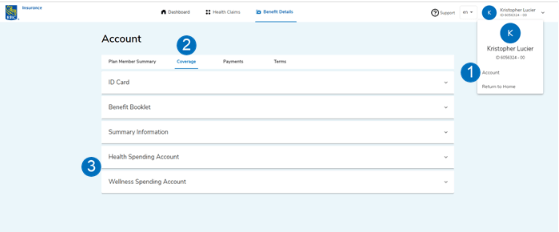
Plan member summary
By selecting More and navigating to the Manage Health Benefits option on the Home page, you will be sent to your Health Dashboard.
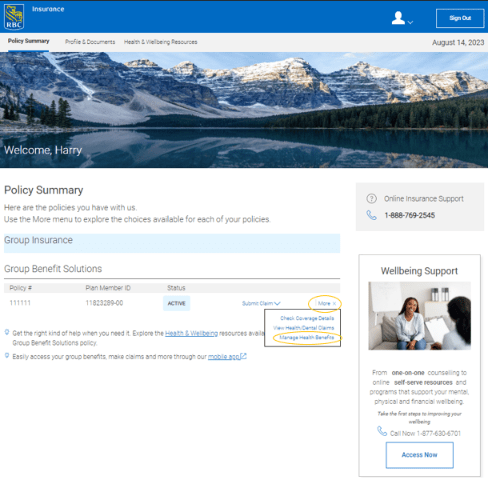
Your personal information can be found on the Account section by selecting your plan member profile at the top right corner, then selecting Account. (1)
From the Plan Member Summary section (2) you will be able to view your Member Details and update your Authorized Contact.
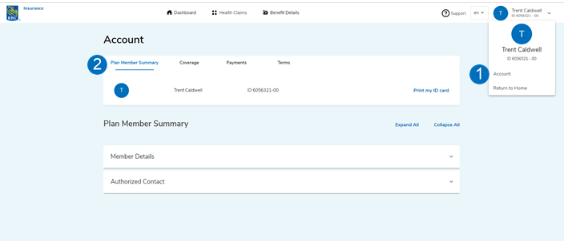
Claim submission audit
Occasionally, you might be randomly selected for online claims audit.
By selecting Submit Claim and navigating to the Health/Dental option on the Home page, you will be sent to the claim submission page
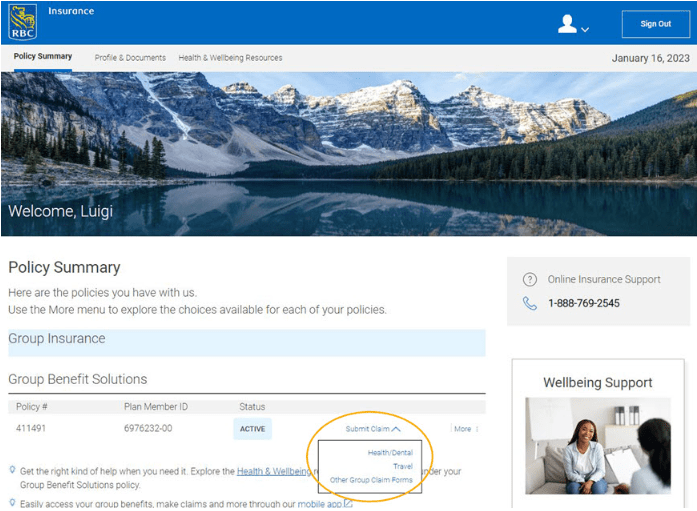
You will see the message below, immediately after claims submission. If you have the supporting documentation, you can upload right away using the Upload button.
If supporting documents cannot be loaded right away, the claim can still be accessed after the fact and an upload option will still be available.
Once the documents are uploaded, the status will change to In Process and the attached file will appear under Attachments.
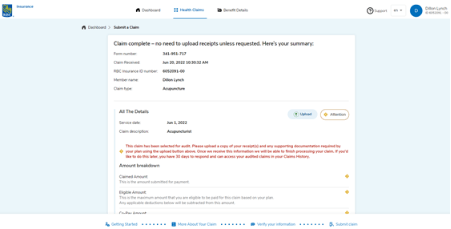
Personalized claims forms
By selecting More and navigating to the Manage Health Benefits option on the Home page, you will be sent to your Health Dashboard.
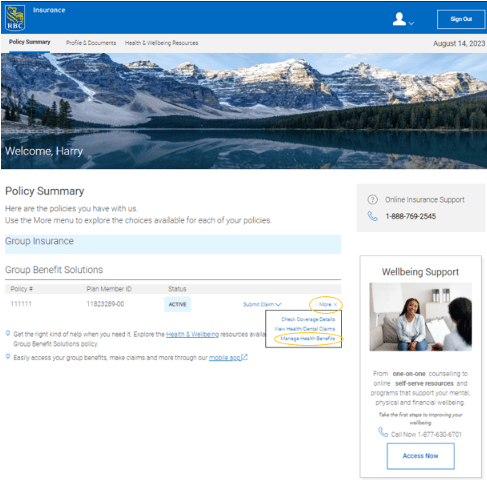
By selecting View Personalized Claim Forms (1) plan members can access personalized claim forms
Select the form from the dropdown menu, select the appropriate participant and then select ‘Get Form’.
When you select the form you would like to personalize, it will open in Adobe Reader and be displayed in PDF format. The PDF form presented online will be pre-filled with your information to help simplify your claim submission, including your:
- Name, address and phone number
- Company name
- Group policy number
- Plan Member ID number
- Claimant’s name and date of birth
You will have the option to complete the form online, or print and complete it by hand.
Please note that forms completed online cannot be saved.